Sending a meeting request? Think before you send.
A few days ago, I received a meeting request at work. The subject line was terrible. All it said was "LT Meeting". When it hit my inbox, I had no idea what "LT" was, and I still don't. I can make some guesses based on who sent it, but still, WTF? Combine that with it being sent to 100 people (all listed as required) AND having no agenda and I almost hit delete. Instead, it sits in my inbox, unacknowledged for now.
Unfortunately, these kinds of meeting requests aren't unusual at my current employer. In fact, this kind of thing is more common than it should be throughout the meeting-obsessed professional world.
I jokingly threw together 6 steps for sending a meeting request and posted it to LinkedIn. After receiving some comments on the post, I thought I'd expand on my list (it's now 8 steps).
8 steps to creating and sending a meeting request
- Ask yourself if this meeting can be an email because the answer is probably yes.
- Give it a meaningful subject line.
- Make sure you invite the right people to the meeting. The fewer the better if you actually want to accomplish something.
- Make sure the Teams link (or Zoom or whatever you use) is included.
- Default the meeting to 25 minutes. Why 25 minutes? So it ends 5 minutes before the top or bottom of an hour. Also, consider starting the meeting at 5 after the top or bottom of the hour to help with transitions. I love the idea of a 20-minute meeting!
- Include an agenda. No, the subject line is NOT an agenda. The agenda should be very clear in describing what you hope to accomplish during the meeting.
- Review before clicking Send - Did you do the steps above? If not, why not?
- Delete the meeting request and just send an email.


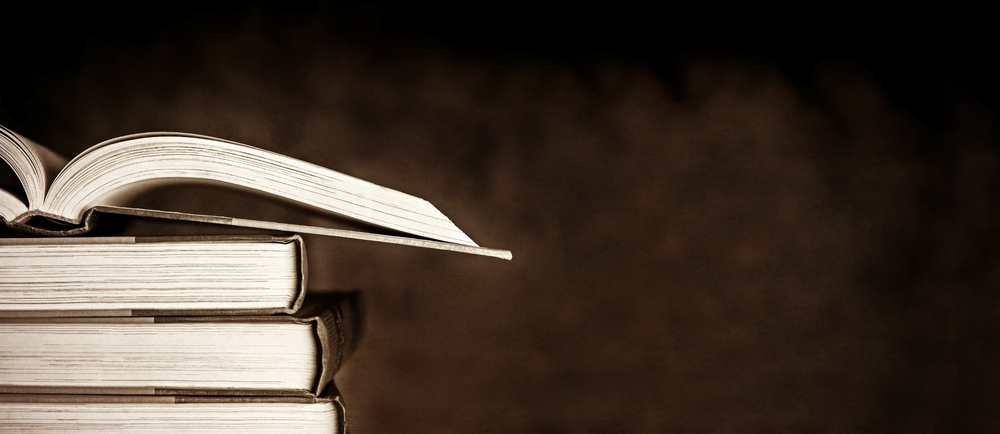
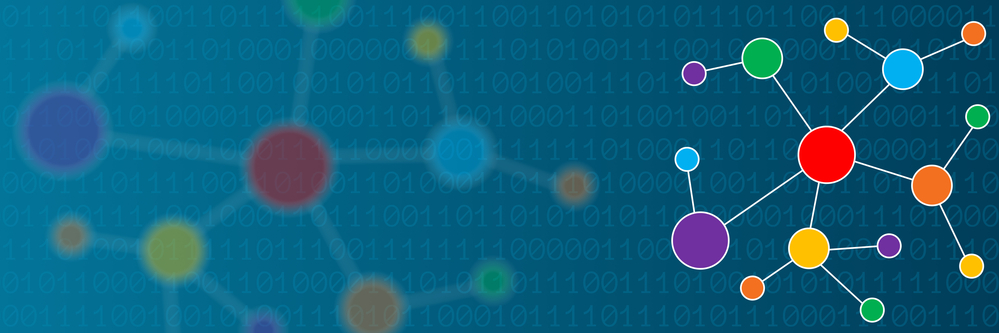
Comments