Exercises for Programmers - Weather Checker in C#
Update: This post is part of the Second Annual C# Advent.
Along with koans and katas, several books have helped me knock the rust off after a recent two-year stint as a non-coding team leader. One of the exercises in Brian P. Hogan's "Exercises for Programmers: 57 Challenges to Developer Your Coding Skills" jumped out at me recently, so I decided to tackle it.
At its simplest, exercise 48 - Grabbing the Weather is a relatively short exercise that asks you to use the OpenWeatherMap API and display weather information.
I decided to create a .NET Core console application. I started out at my beloved command line:
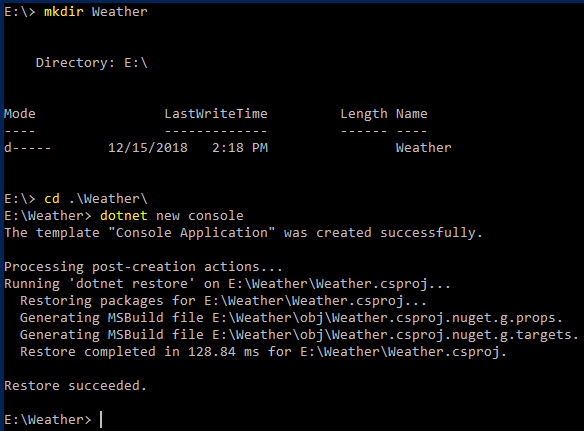
With the application created, I need to make sure it's in git. It's not that this is a hugely important application, it's more about practicing good habits with source code control.
After initializing git, I copied an existing .gitignore file from another .NET project and then added my files and did an initial commit.
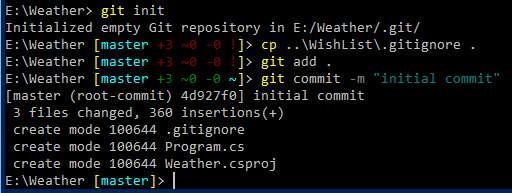
At this point, it's a toss up whether to use Vim, VS Code or Visual Studio, but in this case, I used Visual Studio since it's what many people are using AND because I have the VsVim extension installed. Best of both worlds!
The requirements for the exercise:
Using the OpenWeatherMap API at http://openweathermap.org/current, create a program that prompts for a city name and returns the current temperature for the city.
Easy enough! The first thing I need to do is visit https://openweathermap.org/current and either sign up or sign in. Sign up is free and takes about a minute. Once you have an account, you'll need an API key. An account has a default key, so you can simply grab the key and hold on to it OR create a new one. Keep in mind, it might take some time for the key to become active.
I want my console application to call a service that will hide all the details of fetching the weather. Who knows, at some point, I may want to change weather providers and using a service should insulate the client (the console application) from internal code changes.
Instead of a city name, I want my weather service to take in a zip code and return back the a structure with all the data the OpenWeatherMap API returns.
public interface IWeatherFetcher
{
CurrentWeather GetCurrentWeather(string zipCode);
}
In Main, the call will look something like this:
static void Main(string[] args)
{
Console.WriteLine("Mike's Weather App");IWeatherFetcher wf = new WeatherFetcher();
var currentWeather = wf.GetCurrentWeather("49036");Console.ReadLine();
}
The service:
public CurrentWeather GetCurrentWeather(string zipCode)
{
var json = RunAsync("your API key", zipCode).GetAwaiter().GetResult();
return JsonConvert.DeserializeObject<CurrentWeather>(json);
}private HttpClient client = new HttpClient();
private async Task<string> RunAsync(string key, string zipCode)
{
client.BaseAddress = new Uri("http://api.openweathermap.org");
client.DefaultRequestHeaders.Accept.Clear();
client.DefaultRequestHeaders.Accept.Add(new MediaTypeWithQualityHeaderValue("application/json"));var result = "";
try
{
result = await GetWeatherAsync(key, zipCode);
}
catch(Exception e)
{
Console.WriteLine(e.Message);
}return result;
}private async Task<string> GetWeatherAsync(string key, string zipCode)
{
var result = "";
string url = $"/data/2.5/weather?q={zipCode}&units=imperial&appid={key}";HttpResponseMessage response = await client.GetAsync(url);
if(response.IsSuccessStatusCode)
{
result = await response.Content.ReadAsStringAsync();
} else {
// dump any errors to the screen
Console.WriteLine(response.ToString());
}
return result;
}
To get the CurrentWeather class, I took the original json that was returned and used a special feature in Visual Studio called "Paste JSON as Classes" found under Edit | Paste Special in Visual Studio.
CurrentWeather (the result of "Paste JSON as Classes"):
public class CurrentWeather
{
public Coord coord { get; set; }
public Weather[] weather { get; set; }
public string _base { get; set; }
public Main main { get; set; }
public int visibility { get; set; }
public Wind wind { get; set; }
public Clouds clouds { get; set; }
public int dt { get; set; }
public Sys sys { get; set; }
public int id { get; set; }
public string name { get; set; }
public int cod { get; set; }
}public class Coord
{
public int lon { get; set; }
public float lat { get; set; }
}public class Main
{
public float temp { get; set; }
public int pressure { get; set; }
public int humidity { get; set; }
public float temp_min { get; set; }
public float temp_max { get; set; }
}public class Wind
{
public float speed { get; set; }
public float deg { get; set; }
}public class Clouds
{
public int all { get; set; }
}public class Sys
{
public int type { get; set; }
public int id { get; set; }
public float message { get; set; }
public string country { get; set; }
public int sunrise { get; set; }
public int sunset { get; set; }
}public class Weather
{
public int id { get; set; }
public string main { get; set; }
public string description { get; set; }
public string icon { get; set; }
}
With all that in place, I can now make one more modification to my Main to display some data:
static void Main(string[] args)
{
Console.WriteLine("Mike's Weather App");IWeatherFetcher wf = new WeatherFetcher();
var currentWeather = wf.GetCurrentWeather("49036");Console.WriteLine($"The temp in {currentWeather.name} is {currentWeather.main.temp}.");
Console.ReadLine();
}
I can now display any of the information that's returned. I have had to make a few adjustments to the generated classes because data types coming back didn't necessarily match what was generated - for example, Wind.deg was generated as an int, but it comes back as a float. Easy fix, but it'll take some debugging to get it all correct.
This was a fun exercise that took me about 30 minutes to complete and I still have a couple things to do like actually prompt for the city (or Zip Code). One tweak I made but didn't really talk about it is the inclusion of the API key within the code. I'll explain that in a follow-up post.
I hope you enjoyed this post! Oh, and check out the code on GitHub!


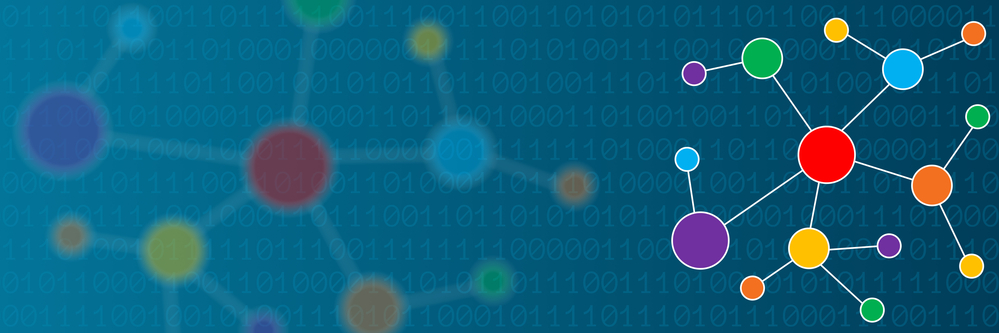
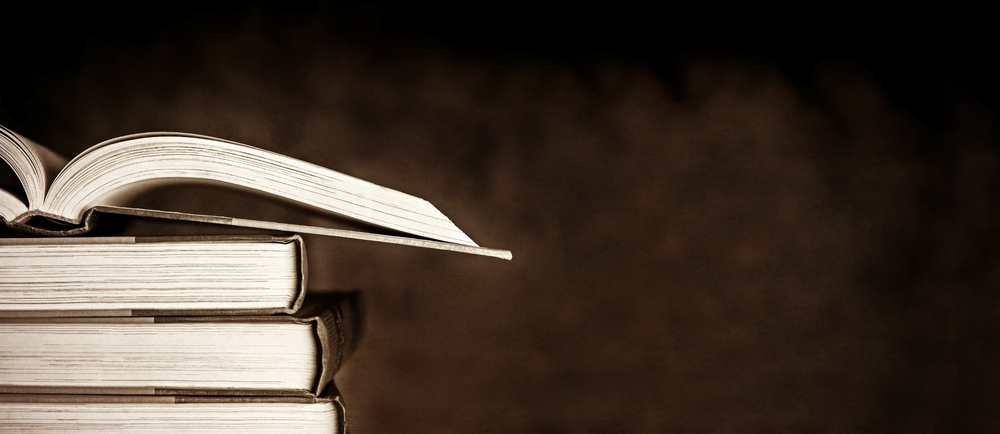
Comments